PowerSchool is an online parent portal accessible anywhere on the web that parents can log in to and see all of their children in one place, their grades, assignments, scores and attendance.
Please follow these steps to set up an account and access information:
IMPORTANT: IF YOU CREATED A PARENT ACCOUNT LAST YEAR, YOU DO NOT NEED TO DO ANY OF THESE STEPS. IF YOU HAVE FORGOTTEN YOUR USERNAME OR PASSWORD CONTACT THE SCHOOL OFFICE.
1. If this is your first time creating a Power School account using a particular email address, access an Internet browser and navigate to https://www.
2. Scroll down to where it says “Link Students to Account.” Enter the access ID and password (below) for each child you wish to link to the parental account (including children from other FWSB schools).
Type your access ID and password exactly as they are printed below (case sensitive).
The “Relationship” field is your relation to the child–Father/Mother, etc.
REMINDER: THE ACCESS ID AND PASSWORD ARE NOT YOUR LOGIN CREDENTIALS. THEY ARE USED TO LINK YOUR CHILD TO YOUR POWER SCHOOL ACCOUNT DURING STEP 2 OF THE SETUP:
It will list your confidential information HERE
3. Click “Submit.” If you are successful you should be redirected back to the login screen. You can now use the username and password you created to access information for the children you linked to your account.
NOW YOU CAN ACTIVATE THE POWER SCHOOL MOBILE APP:
1. Search for “Power School Mobile” by Pearson School Systems. Download, install, and open the app.
2. Enter District Code: D – G – H – B. (You can also search under District: “Diocese Fort Wayne…”)
3. Enter the username and password created under Step 1 (above) or using the student credentials given below.